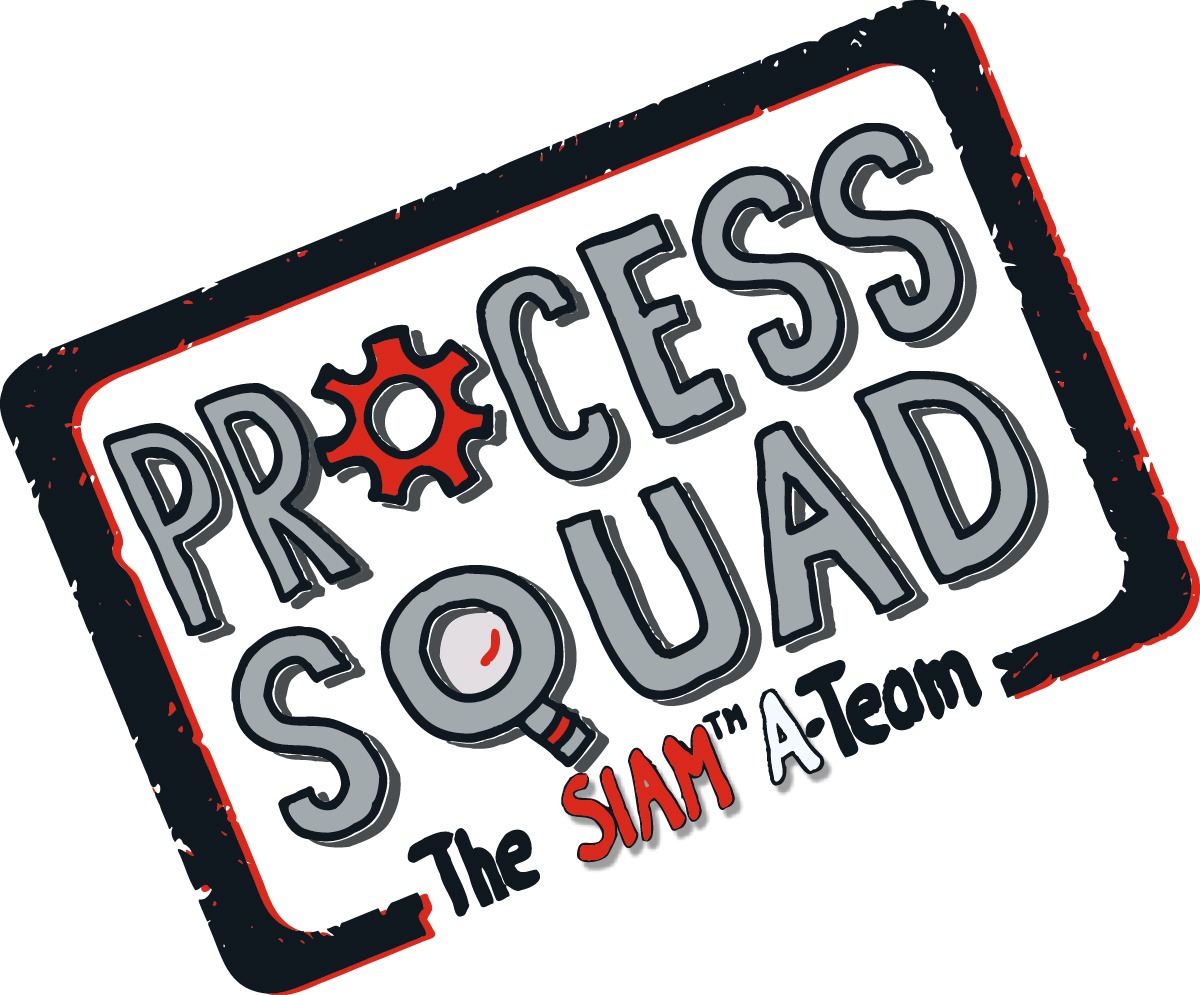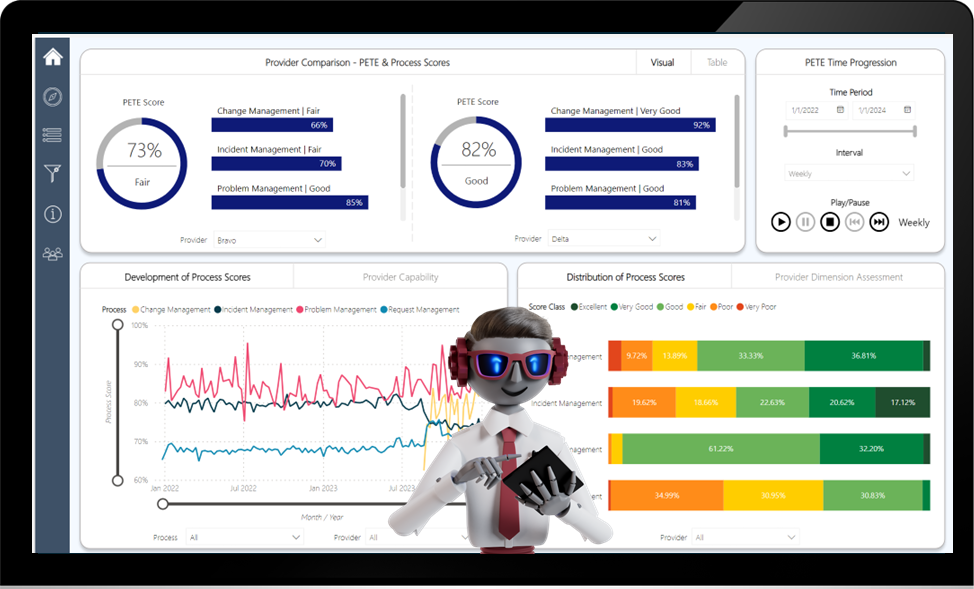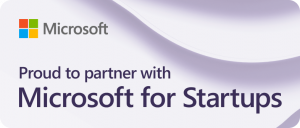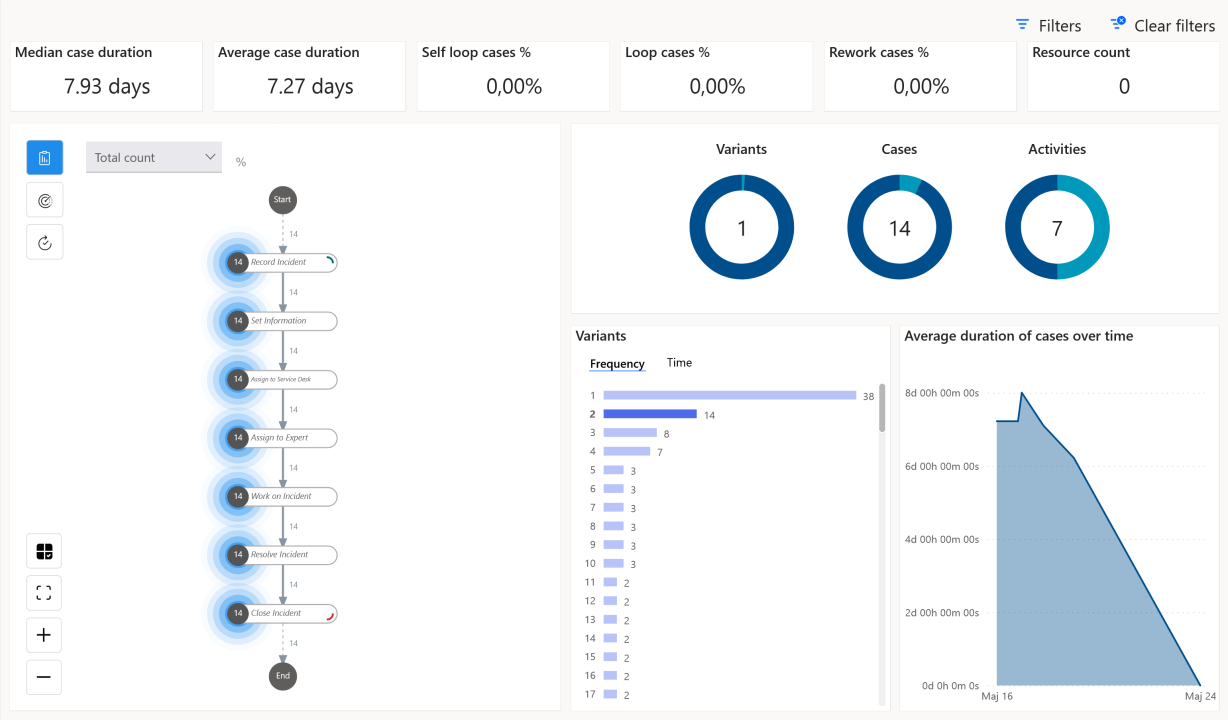
Microsoft recently unveiled a new feature for Power Automate – process mining capability. This feature helps businesses understand and optimize their processes by analyzing event data from various sources.
Process mining is a technology that extracts information from event logs and reconstructs the actual processes that occur in an organization. It can reveal how processes are executed in practice, identify bottlenecks, inefficiencies, deviations, and opportunities for improvement.
As inventors of ITSM process scoring, we have used process mining as the basis to build PETE™ and our PETE Process Scoring Methodology. When we started and our PETE scores deviated, we would check our PETE event logs and visualize process variants and flows with third-party tools. Now that Microsoft provides a process mining visualization we can use this technology with Power BI, as we already leverage its capabilities for our PETE Cockpit.
The process mining capability in Power Automate works with the existing Microsoft platform and ecosystem to provide end-to-end solutions for process analysis and automation. It allows users to import data from different sources, such as Microsoft 365, Dynamics 365, Azure, or third-party applications, and visualize the processes happening in their organization. Users can also customize their process mining reports, compare processes, determine the root cause of problems, and monitor key performance indicators.
The process mining capability in Power Automate can help businesses improve their operational efficiency, enhance customer experience, optimize resources, ensure compliance, and make faster and better decisions.
To get started users will need the new Power Automate Premium license to create a process and a workspace to create a Power BI Process Mining Dashboard. To use this capability, follow the steps below, supported by a short video to visualize each move.
In Power Automate:
- Visit https://make.powerautomate.com/.
- Select your environment.
- Select Process mining on the navigation pane.
- Create a new process.
- Import data from your system of records (DBMS; CSV; XML; JSON etc.).
- Transform Data (optional).
- Select Activity, Case Id, Event Start columns. (other columns optional)
- Select Analyse.
In Power BI:
- Visit: https://app.powerbi.com/.
- On the left panel, select Workspaces > Create a Workspace.
- In Advanced Options, select a premium Power BI license.
- Select Apply.
- Select Manage Access.
- Search for and add Process Insights Prod.
- Assign it admin access. Return to Power Automate:
- Go to the process Details page by selecting the name of the process in the breadcrumbs.
- On the Details card, select Edit.
- In the Power BI Workspace (optional) dropdown menu, select a workspace of your choice. If you select a workspace, give the report a unique name in the required Report name field. It is recommended that you use a unique name. If you use a name of a report that already exists, the process mining capability overwrites the existing report of another process. This could lead to loss of custom reports and composite datasets of that process. After refreshing the process, if you decide to change the report name, you’ll need to publish a new report.
- You might then toggle the Update report when refreshing the data option between on and off. If the toggle is on, a new report is published in Power BI and is embedded in the analytics page of the process mining capability. If the toggle is off after refreshing the data, the existing report will not be updated in the process mining capability.
- Select View Report.
- Select Open in Power BI.
In conclusion, Microsoft’s introduction of process mining capabilities within Power Automate offers a powerful tool for enhancing organizational efficiency and decision-making. By following the outlined steps, businesses can unlock the potential to optimize processes, improve customer experiences, and ensure compliance.
Power Automate integrates perfectly with our solution, PETE, and provides our clients with further insights that they would only gain by purchasing costly third-party tools. It allows for drill down capability into single cases. If you already have an event log or two, it is easy to use.
With the integration of Power BI, users gain the ability to create insightful dashboards and reports that provide a comprehensive view of their operations. Embracing this technology can pave the way for a more streamlined and data-driven approach to process management. Explore the possibilities and harness the full potential of process mining, as we have with PETE, to drive your business forward.
#processmining #powerbi #powerautomate #microsoft #PETE #PETEProcessScoringMethodology